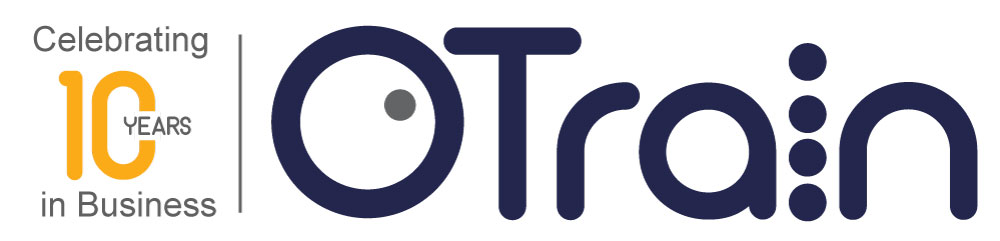Some great tips from Chris Pappas, Founder of The eLearning Industry Network, on how to use cinemagraphs in eLearning.
The original article can be found here, but just in case it is moved we have copied it to our Blog below.
Here’s Chris’s 5 Tips To Use Cinemagraphs in eLearning.
How To Use Cinemagraphs In eLearning: 5 Tips For eLearning Professionals
The term “cinemagraph” was first introduced by two American photographers, Kevin Burn and Jamie Beck. Cinemagraphs are a unique blend of video, GIF, and static image. In essence, they are a subtle GIF that features smoother and more focused animations. Typically, only one area of the image is in motion. For example, a cinemagraph might depict an autumn landscape with a single leaf falling from a tree in the foreground. There are also some cinemagraphs that are a bit more interactive. These feature short video clips that are edited down to depict a specific motion or step in a process.
In many respects, cinemagraphs help to make eLearning experiences more interactive and immersive. Instead of just looking at a standard image, learners are treated to a moving picture that immediately grabs their attention and creates an emotional connection. In fact, one of the most significant benefits of using cinemagraphs in your eLearning course is that online learners simply do not expect them. While many eLearning courses feature eLearning videos or pictures, cinemagraphs are rarer and offer a more artistic feel. It catches them off guard, so that they are compelled to actively participate in the eLearning process.
5 Tips To Use Cinemagraphs In eLearning
- Grab their attention with a cinemagraph background.
Cinemagraphs don’t necessarily need to be the star of the show. In fact, you can put them in the background to boost the aesthetics of your eLearning course. Just make sure that you compress the file size as much as you can so that you don’t end up with longer loading times, especially for your mobile learners. Also, avoid using cinemagraph backgrounds that are too busy and limit them on pages that contain key takeaways. For example, you don’t want to have a field full of multicolored flowers in the background if you are trying to convey the key points of the online lesson. This will only distract online learners and may even lead to cognitive overload.
- Highlight steps in a complex process.
One of the most practical uses for cinemagraphs is detailing complicated tasks or processes. If you are trying to highlight every step of a complex task that your online learners have to carry out on daily basis, simply use a cinemagraph to explain each stage. This also makes it easier for users to go back and review the task in their moment of need, as they won’t have to sit through a lengthy eLearning video in order to see the step they are struggling with. For instance, you can highlight every step of a repair process for your service technicians. Then they have the opportunity to click on the step that is causing the confusion and watch how it works.
- Bring eLearning stories to life.
eLearning stories are already emotionally engaging. However, you can make them even more immersive and entertaining by turning them into cinemagraphs. Break your story down into a series of cinemagraphs that draws the online learner into the eLearning experience and helps them relate on a deeper and more meaningful level. If you don’t want to transform every aspect of the story into a cinemagraph, you can just use them to highlight key ideas or character traits. Make sure to use cinemagraphs that are realistic and relatable for your audience. This usually involves detailed audience research to find out about their personal preferences, background, and work environments.
- Highlight important points.
A cinemagraph gives you the power to draw attention to important aspects of a photo subtly. For example, if you teaching your online learners about the various components within a system, such as a computer hard drive, you can use a cinemagraph to bring their eye to the specific part you are discussing. This is much more interactive and immersive than drawing a large red circle around the item or drawing a line to the object that connects to the description. For this to be truly effective, you should use a different cinemagraph to highlight each key part or idea. Otherwise, you run the risk of creating a jumbled image that is confusing instead of clarifying.
- Brand your cinemagraphs for easy sharing.
It’s always wise to brand your cinemagraphs so that you can reach out to new online learners, such as adding your logo or website in the corner of the image. If possible, include a link that redirects to your site or blog. This is primarily due to the fact that cinemagraphs, just like their GIF counterparts, are by nature shareable. Your online learners are likely to post them on their social media walls or attach them to an email, especially if they are compelling or humorous. This exposes you to a whole new audience of potential online learners who are already interested in the topic. When incorporating your branding, make certain to make it subtle and avoid being too “salesy”. Remember, people on social media networks are viewing the image because they find it interesting or entertaining. You won’t want to overwhelm them with an oversized logo in the center of the cinemagraph.
Cinemagraphs add a subtle touch of interactivity and immersion to any eLearning course, even those that may feature dry or dull subject matter. Use these 5 tips to create engaging cinemagraphs that serve the goals and objectives of your eLearning course without distracting your audience. Also, remember that cinemagraphs in eLearning are best to be used in moderation, especially if you want to retain the wow factor.
A cinemagraph is just one way to improve the aesthetic appeal and effectiveness of your eLearning course. Read the article 10 Tips To Improve Your Visual Design Skills For Non-Designers to discover how you can improve your visual design skills, even if you have no prior graphic design experience.
If you need some help creating your interactive eLearning, our Studi.O team are experts in taking that boring training package and bringing it to life.
To learn more about OTrain, and our managed services, please visit our website at www.otrain.com.au, or call us on 07 3040 3310.
About OTrain
OTrain puts training online.
With OTrainU our cloud based Learning Management System and our creative Studi.O team; OTrain is on a mission to Save the World from Boring Training.
Plus with a catalogue of Ready to GO! online training content, and our Training Success Club to help make your training work, OTrain is your logical choice as an online training partner. OTrain is Simply put, a better way to train.
Learn more about OTrain by visiting www.otrain.com.au or calling us on 07 3040 3310